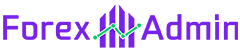In this article, we will walk you through the process to Update MT4 on PC Manually without missing any steps.
MetaTrader 4 (MT4) is a popular trading platform that gives traders access to a wide range of financial markets.
Updating the MT4 platform is an essential task that ensures optimal performance, stability, and security of the trading software.
Step-by-Step Guide to Update MT4 on PC Manually
Here are the 7 steps that will guide you to update MetaTrader version 4 to the latest version.

Step 1: Close the MT4 Platform
Close the MT4 Platform Before updating your MT4 platform, ensure that you close it completely All running charts, expert advisors, and indicators should be closed. This step is necessary to avoid data loss or corruption during the update process.
Step 2: Download the Latest MT4 Build
Download the Latest MT4 Build the first step to updating MT4 is to download the latest build. The most recent MT4 build is available for download from the broker website. Choose the appropriate MT4 version for your operating system and click the download button.
Step 3: Run the MT4 Setup File
Run the MT4 Setup File Once the download is complete, run the MT4 setup file. Follow the on-screen instructions and select the installation directory. If you have the previous version of MT4 installed, select the same directory as before to avoid any conflicts.
Step 4: Replace the Existing MT4 Files
Replace the Existing MT4 Files During the installation process, you will be prompted to replace the existing MT4 files. Click “Yes” to replace all the files. This step will ensure that the new MT4 version overwrites the old one and that you have the latest version of MT4 installed.
Step 5: Launch the New MT4 Version
Launch the New MT4 Version Once the installation is complete, launch the new MT4 version. Check that all your custom indicators, expert advisors, and other settings are intact. If you have any problems, you may need to reinstall your custom indicators or expert advisors.
Step 6: Update Your MT4 Plugins
Update Your MT4 Plugins If you have any MT4 plugins installed, ensure that you update them to the latest version. Updating your plugins will ensure that they are compatible with the latest MT4 version, and you can continue to use them without any issues.
Step 7: Verify Your MT4 Version
Verify Your MT4 Version To verify that you have the latest version of MT4 installed, launch the platform and check the version number displayed on the lower right corner of the screen. If the version number matches the latest build available on the MetaQuotes website, you have successfully updated your MT4 platform.

FAQs to Update MT4 on PC Manually
Do I need to uninstall the old version of MT4 before updating it?
No, you do not need to uninstall the old version of MT4 before updating it. Simply follow the steps outlined above to update your MT4 platform manually.
Will updating MT4 erase my custom indicators and expert advisors?
No, updating MT4 should not erase your custom indicators and expert advisors. Always back up your custom settings before updating MT4.
How often should I update my MT4 platform?
It is recommended to update your MT4 platform periodically, whenever a new build is available. This ensures that you have the latest version of MT4, which is essential for optimal performance and security.
What should I do if I encounter any issues after updating MT4?
If you encounter any issues after updating MT4, try reinstalling your custom indicators and expert advisors. You can contact your broker’s customer support team for assistance if the problem persists.
Can I update MT4 on Mac using the same process?
Yes, the process of updating MT4 on a Mac is similar to that on a PC. However, the file path may be different as Mac operating systems use a different file structure. To update MT4 on a Mac, you need to follow similar steps, but instead of accessing the Program Files folder, you will need to locate the folder containing the MT4 application. Once you have found this folder, you can follow the same steps outlined in this article to update your MT4 platform.
Will updating MT4 erase my trading history?
No, updating your MT4 platform will not erase your trading history. All of your trade data, including your trading history and any custom indicators or expert advisors that you have installed, will be saved on your computer in separate folders from the MT4 application. When you update MT4, these folders will not be affected, so you do not need to worry about losing any important data.
Do I need to reinstall my indicators and expert advisors after updating MT4?
In most cases, you do not need to reinstall your indicators or expert advisors after updating MT4. However, it is always a good idea to back up your custom indicators and expert advisors before updating your platform, just in case. To do this, simply copy the files from your “Experts” and “Indicators” folders and save them to a separate location on your computer. After you have updated MT4, you can then copy these files back into the respective folders to restore your custom settings.
Can I update MT4 automatically?
Yes, you can set MT4 to update automatically by enabling the “Check for updates” option in the platform’s settings. To do this, go to the “Tools” menu and select “Options.” In the “Options” window, click on the “Server” tab and check the box next to “Check for updates.” You can then choose how often you want the platform to check for updates every day or week.
What should I do if I encounter problems while updating MT4?
If you encounter any problems while updating MT4, you can try a few things. First, make sure that you have a stable internet connection and that you are downloading the update from a reputable source. You may also want to try restarting your computer and running the update again. If none of these steps work, you can contact your broker’s customer support team for assistance.
Is it necessary to update MT4 regularly?
While it is not strictly necessary to update MT4 regularly, it is recommended to do so to ensure that you have access to the latest features and bug fixes. Additionally, updating your platform can help improve its stability and performance, which can be particularly important for traders who rely on fast and reliable execution. It is a good idea to check for updates at least once every few months and to install them as soon as possible to ensure that you are always using the most up-to-date version of the platform.
If you are interested in a similar guide then follow these links to know more:
- 50 MetaTrader 4 Keyboard Shortcuts
- How to Fix MT4 Old Version Error?
- How to Fix Invalid Account MT4 problem?
- MT4 Charts Not Updating [Fixed]
- Can a broker fake a MetaTrader4 account?
- How to Fix Not enough money Error in MT4?
- Does Not Enough Rights Mean in MT4 [Fixed]
At The End
In conclusion, to update MT4 on PC Manually is a very easy and simple process that can be completed in just a few steps.
By following the instructions outlined in this article, you can ensure that your platform is up-to-date and that you have access to the latest features and bug fixes.
While it is not strictly necessary to update MT4 regularly, doing so can help ensure that you are using the most stable and reliable version of the platform.
Please note that you may need to have administrator privileges on your computer to update MT4. If you are unable to update MT4, you can contact your broker or the MT4 support team for assistance.