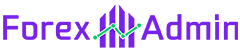If you’re a trader who uses MetaTrader 4, then you know how important shortcuts are. They can save you time and help you execute trades faster. Here are 55 Metatrader 4 Keyboard Shortcuts that every trader should know.
List of MetaTrader 4 Keyboard Shortcuts

Metatrader 4 (MT4) is a popular platform for trading forex and other financial instruments. The following are some of the keyboard shortcuts that can be used while working in MT4:
| Hot Keys | Description |
|---|---|
| Ctrl+A | Revert all indicator window heights to default |
| Ctrl+B | Open the “Objects List” window |
| Ctrl+D | Open/close the “Data Window” |
| Ctrl+E | Enable/disable the attached Expert Advisor |
| Ctrl+F | Enable crosshair |
| Ctrl+F6 | Switch to the next chart window |
| Ctrl+G | Show/hide grid |
| Ctrl+H | Show/hide the OHLC line (top left) |
| Ctrl+I | Open the “Indicators List” window |
| Ctrl+L | Show/hide volumes |
| Ctrl+M | Open/close the “Market Watch” window |
| Ctrl+N | Open/close the “Navigator” window |
| Ctrl+O | Open the “Setup” window |
| Ctrl+P | Print the chart |
| Ctrl+R | Open/close the “Tester” window |
| Ctrl+T | Open/close the “Terminal” window |
| Ctrl+W | Close the chart window |
| Ctrl+Y | Show/hide period separators |
| Delete | Delete all selected graphical objects |
| End | Move the chart to the end (current price) |
| Enter | Open/close fast navigation window |
| F1 | Open the user guide |
| F2 | Open the “History Center” window |
| F3 | Open the “Global Variables” window |
| F4 | Open the MetaEditor |
| F5 | Switch to the following profile |
| F6 | Open the “Tester” window (must have an Expert Advisor attached to the chart) |
| F7 | Open the properties window of the Expert Advisor that is attached to your chart |
| F8 | Open the chart properties window |
| F9 | Open the “New Order” window |
| F10 | Open the “Popup Prices” window |
| F11 | Enable/disable full-screen mode |
| F12 | Move the chart ahead by one candlestick/bar |
| Home | Move the chart to the start (earliest record you have downloaded) |
| Numpad 5 | Restore the automatic chart scale after it has been changed or return the chart to the visible range (if the scale is defined) |
| Page Down | Fast scroll to the right |
| Page Up | Quick scroll to the left |
| Shift+F12 | Move the chart back by one candlestick/bar |
| Shift+F5 | Switch to the previous profile |
Also Check:
- How to Fix Invalid Account MT4 problem?
- MT4 Charts Not Updating [Fixed]
- 47 MetaTrader 5 Keyboard Shortcuts
In addition to the keyboard shortcuts mentioned above, there are also some shortcuts that use the Alt key. These include:
| Hot Keys | Description |
|---|---|
| Alt+1 | Display chart as bars |
| Alt+2 | Display chart as candlesticks |
| Alt+3 | Display the chart as a broken line |
| Alt+Backspace | Undo the last deleted object(s) |
| Alt+F4 | Close MT4 |
| Alt+W | Open the chart management window. |
It is important to note that these shortcuts may vary depending on the version of MT4 you are using and the settings you have configured. Additionally, some of these shortcuts may not be available in all versions of MT4. If you are unsure about how to use a specific shortcut, you can consult the MT4 user guide or ask your broker for more information.